You can view a recording of your cycling tour.
Select the Recordings menu
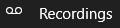
Select a recording by double tapping it.
Note: you cannot view today's recording. If you want to do that
upload it first and use the External button.
You will see a list of time, coordinates, speed and heading.
To view the map tap on the map button

To replay the recording tap on the replay button
